React JS Certification Course Online
- 20k Enrolled Learners
- Weekend
- Live Class
The ‘react’ tag appears in more than 114,000 publications. The library is widely used, and React is a large developer community that includes Facebook programmers. Anyone around the globe can ask a specialist a question and receive an answer from that expert. Here in this React js tutorial blog, you will understand everything about react js, so without further ado, let’s get started with the content.
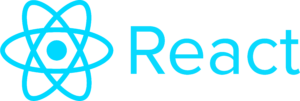
Contents:
Interesting facts about react js
Prerequisite to learn to react js
Setting up a React js Development Environment
Understanding the React js Components
Working with Forms in React js
Adding animation to React js components
Best practices for working with React js
To-do list project in react js
If you are not into reading, then you can also check our full course
React is a JavaScript library for building user interfaces. It was developed by Facebook and is often used for building single-page applications and mobile applications.
React is designed to make it easy to build reusable UI components. It allows you to declaratively describe your UI using JSX, a syntax extension for JavaScript that lets you write HTML-like code. When your component renders, React creates a virtual DOM (a lightweight in-memory representation of the actual DOM) and compares it to the previous virtual DOM to determine the minimum number of DOM updates that need to be made. This can help improve the performance of your application, especially if you have a large amount of data that needs to be displayed.
React also provides a powerful programming model for managing state and handling interactions. You can use React’s useState hook to add state to functional components, and the useEffect hook to perform side effects (such as fetching data or subscribing to events).
There are several reasons why developers might choose to use ReactJS:
Reusable components: One of the key benefits of React is that it allows you to build reusable components that can be shared among different parts of your application. This can help you write more maintainable code and reduce duplication of effort.
Virtual DOM: React uses a virtual DOM to improve the performance of your application. When you update the state of a component, React will compare the new virtual DOM with the previous version to determine the minimum number of DOM updates that need to be made. This can help reduce the number of costly DOM manipulation operations, which can improve the overall performance of your application.
Declarative syntax: React allows you to declaratively describe your UI using JSX, a syntax extension for JavaScript that lets you write HTML-like code. This can make your code easier to read and understand, especially for developers who are familiar with HTML.
Popularity and community support: React is a widely used and well-supported library, with a large and active developer community. This can make it easier to find resources and help when you are working with React, and also helps to ensure that the library is well-maintained and up-to-date.
Enhance your design skills with our top-rated UX design course.
Here are some pros and cons of using React:
Pros:
Cons:
To learn React JS, it is helpful to have a basic understanding of the following concepts:
HTML and CSS: React is a JavaScript library, so you’ll need to have a basic understanding of HTML and CSS to use it effectively.
JavaScript: React is a JavaScript library, so you’ll need to have a strong understanding of JavaScript to use it effectively.
ES6 syntax: React uses modern JavaScript syntax, so it is helpful to have a basic understanding of ES6 syntax and features such as arrow functions, destructuring, and the spread operator.
The Document Object Model (DOM): React uses a virtual DOM to update the actual DOM, so it is helpful to have a basic understanding of how the DOM works.
Node.js: React is often used in combination with Node.js, so it is helpful to have a basic understanding of how to use Node.js.
npm: npm is the package manager for Node.js, and is used to install and manage packages (including React) in a Node.js project. It is helpful to have a basic understanding of npm.
Create ReactJS Project
To set up a new React project, you can use the following steps:
npm install -g react-cli
react-cli create my-project
This will create a new directory called “my-project” with the basic structure of a React project.
npm install
This will install all of the necessary packages and libraries that are required for your project.
npm start
This will start the development server and open a new browser window with your React app. You can now start building your React app.
Also Read: React Js Developer Salary
Find out our React Course in Top Cities
| India | Other Popular Cities |
| React JS Course in Chennai | React JS Course in Australia |
| React JS Course in Bangalore | React JS Course in Canada |
| React JS Course in Hyderabad | React JS Course in Singapore |
In React, a component is a piece of code that represents a part of the UI (User Interface). Components are reusable, which means that you can use the same component multiple times in your application.
There are two types of components in React: functional components and class-based components.
Functional components are simple functions that accept props (short for properties) as input and return a React element. They are easy to write and understand, and they are a good choice for simple components that do not have state or lifecycle methods.
Class-based components are defined using a class that extends React. Component class. They can have state, lifecycle methods, and other features that are not available to functional components. Class-based components are a good choice for more complex components that need to manage a state or perform other advanced tasks.
Here is an example of a functional component that displays a simple message:
import React from 'react';
const Message = (props) => {
return <p>{props.message}</p>;
}
export default Message;
And here is an example of a class-based component that displays a message and has a button to toggle the message between two different values:
import React, { Component } from 'react';
class Message extends Component {
constructor(props) {
super(props);
this.state = { message: 'Hello World' };
}
toggleMessage = () => {
this.setState((prevState) => ({
message: prevState.message === 'Hello World' ? 'Goodbye World' : 'Hello World'
}));
}
render() {
return (
<div>
<p>{this.state.message}</p>
<button onClick={this.toggleMessage}>Toggle Message</button>
</div>
);
}
}
export default Message;
To use a component in another part of your application, you can import it and use it like a regular HTML tag. For example:
import Message from './Message';
const App = () => {
return (
<div>
<Message message="Hello from the App component" />
</div>
);
}
In React, state and props are both used to store and manage data in a component.
Props (short for properties) are values that are passed to a component from its parent component. Props are used to customize the behavior and appearance of a component, and they are read-only, which means that a component cannot modify its own props.
State is a feature of class-based components that allows a component to store and manage its own internal data. State is used to track changes to a component’s data, and it can be modified within the component using the setState method.
Here is an example of a component that uses both state and props:
import React, { Component } from 'react';
class Counter extends Component {
constructor(props) {
super(props);
this.state = { count: 0 };
}
increment = () => {
this.setState((prevState) => ({ count: prevState.count + 1 }));
}
render() {
return (
<div>
<p>{this.props.message}: {this.state.count}</p>
<button onClick={this.increment}>Increment</button>
</div>
);
}
}
export default Counter;
In this example, the Counter component has a state called count that is used to store the current value of the counter. The component also has a prop called message that is used to customize the message that is displayed. The increment method is used to update the count state when the button is clicked.
To use the Counter component, you can pass it a message prop like this:
<Counter message="The current count" />
This will display a message with the current count and a button to increment the count. The count will be stored in the component’s state and will be updated automatically when the button is clicked.
Lifecycle methods are methods that are called at certain points in a component’s lifecycle. These methods allow you to trigger an action at a specific point in time in the lifecycle of a component.
In React, there are several lifecycle methods:
class MyComponent extends React.Component {
componentDidMount() {
// called after the component is rendered
console.log('Component did mount!')
}
componentDidUpdate() {
// called after the component is updated
console.log('Component did update!')
}
componentWillUnmount() {
// called before the component is unmounted from the DOM
console.log('Component will unmount!')
}
render() {
return &amp;lt;div&amp;gt;Hello World!&amp;lt;/div&amp;gt;
}
}
In React, you can handle events in a similar way to how you handle events in HTML. The syntax for handling an event in a React component is:
&amp;lt;button onClick={this.handleClick}&amp;gt;Click me&amp;lt;/button&amp;gt;
Here, handleClick is the event handler that will be called when the button is clicked. You can define the handleClick function in your component like this:
class MyComponent extends React.Component {
handleClick() {
console.log('Button clicked!')
}
render() {
return &amp;lt;button onClick={this.handleClick}&amp;gt;Click me&amp;lt;/button&amp;gt;
}
}
You can also pass an anonymous function as the event handler:
&amp;lt;button onClick={() =&amp;gt; console.log('Button clicked!')}&amp;gt;Click me&amp;lt;/button&amp;gt;
In React, you can create forms in a similar way to how you create forms in HTML. Here is an example of a simple form in React:
class MyForm extends React.Component {
constructor(props) {
super(props)
this.state = {
name: '',
email: '',
}
}
handleChange(event) {
this.setState({
[event.target.name]: event.target.value,
})
}
handleSubmit(event) {
event.preventDefault()
console.log(this.state)
}
render() {
return (
&amp;lt;form onSubmit={this.handleSubmit}&amp;gt;
&amp;lt;label&amp;gt;
Name:
&amp;lt;input
type="text"
name="name"
value={this.state.name}
onChange={this.handleChange}
/&amp;gt;
&amp;lt;/label&amp;gt;
&amp;lt;br /&amp;gt;
&amp;lt;label&amp;gt;
Email:
&amp;lt;input
type="email"
name="email"
value={this.state.email}
onChange={this.handleChange}
/&amp;gt;
&amp;lt;/label&amp;gt;
&amp;lt;br /&amp;gt;
&amp;lt;button type="submit"&amp;gt;Submit&amp;lt;/button&amp;gt;
&amp;lt;/form&amp;gt;
)
}
}
React Router is a popular library for handling routing in a React application. It allows you to define the routes for your app and the components that should be rendered for each route.
To use React Router, you will need to install it first:
npm install react-router-dom
Then, you can use the BrowserRouter component to wrap your app, and the Route component to define your routes:
import { BrowserRouter, Route } from 'react-router-dom'
const App = () =&amp;gt; {
return (
&amp;lt;BrowserRouter&amp;gt;
&amp;lt;Route exact path="/" component={Home} /&amp;gt;
&amp;lt;Route path="/about" component={About} /&amp;gt;
&amp;lt;Route path="/contact" component={Contact} /&amp;gt;
&amp;lt;/BrowserRouter&amp;gt;
)
}
In this example, we have three routes: /, /about, and /contact. The Home component will be rendered for the / route, the About component will be rendered for the /about route, and the Contact component will be rendered for the /contact route.
There are several ways to add animation to React components. Here are a few options:
Here is an example of how you can use the react-transition-group library to add a fade-in transition to a component:
import { CSSTransition } from 'react-transition-group'
const FadeInComponent = () =&amp;gt; {
return (
&amp;lt;CSSTransition
in={true}
appear={true}
timeout={1000}
classNames="fade"
&amp;gt;
&amp;lt;div&amp;gt;I will fade in&amp;lt;/div&amp;gt;
&amp;lt;/CSSTransition&amp;gt;
)
}
In this example, the FadeInComponent will fade in over a period of 1 second (defined by the timeout prop) when it is mounted. You will also need to define the fade class in your CSS with the desired animation properties.
Here are a few best practices for working with React:
Use functional components as much as possible: Functional components are easier to write and understand, and they are also more performant than class-based components.
Use the useEffect hook for side effects: The useEffect hook allows you to perform side effects (such as data fetching or subscriptions) in functional components.
Use the useCallback hook to optimize performance: The useCallback hook allows you to memoize functions so that they are not recreated on every render. This can be helpful for optimizing performance, especially when passing down expensive functions as props.
Use the useMemo hook for expensive calculations: The useMemo hook allows you to memoize values that are expensive to calculate. This can help improve the performance of your app by avoiding unnecessary re-calculations.
Use the useReducer hook for managing state: The useReducer hook is a powerful alternative to the useState hook, and it can be helpful for managing complex state in your app.
Use the react-testing-library for testing: The react-testing-library is a popular library for testing React components. It provides a simple and intuitive API for testing components in a way that is closer to how users interact with them.
Certainly! Here is some sample code that you can use to create a simple to-do list in ReactJS with inline comments explaining each part of the code:
import React, { useState } from 'react';
function ToDoList() {
// Declare state variables to store the list of tasks and the value of the text input
const [tasks, setTasks] = useState([]);
const [newTask, setNewTask] = useState('');
// Define an event handler for submitting the form
const handleSubmit = (event) =&amp;gt; {
// Prevent the default form submission behavior
event.preventDefault();
// Add the new task to the list if the input is not empty
if (newTask.trim()) {
setTasks([...tasks, newTask]);
setNewTask('');
}
};
// Define an event handler for changing the value of the text input
const handleChange = (event) =&amp;gt; {
setNewTask(event.target.value);
};
// Define an event handler for clearing all tasks from the list
const handleClear = () =&amp;gt; {
setTasks([]);
};
return (
&amp;lt;div&amp;gt;
&amp;lt;h1&amp;gt;To-Do List&amp;lt;/h1&amp;gt;
{/* Render the form for adding new tasks */}
&amp;lt;form onSubmit={handleSubmit}&amp;gt;
&amp;lt;input type="text" value={newTask} onChange={handleChange} /&amp;gt;
&amp;lt;button type="submit"&amp;gt;Add Task&amp;lt;/button&amp;gt;
&amp;lt;/form&amp;gt;
{/* Render a button for clearing all tasks */}
&amp;lt;button onClick={handleClear}&amp;gt;Clear All&amp;lt;/button&amp;gt;
{/* Render the list of tasks */}
&amp;lt;ul&amp;gt;
{tasks.map((task, index) =&amp;gt; (
&amp;lt;li key={index}&amp;gt;{task}&amp;lt;/li&amp;gt;
))}
&amp;lt;/ul&amp;gt;
&amp;lt;/div&amp;gt;
);
}
export default ToDoList;
output
So this is how the output looks like we will have a To – Do List heading, a text box to enter the tasks , add task button and a clear all button.

once you write the task in the text box you can add the task by clicking the add task button

This is how the final output after you add the tasks

This brings us to the end of this article where we have learned React js. I hope you have a clear understanding of everything that has been shared with you in this blog. If you have additional questions or suggestions, please leave a comment below and we will get back to you as soon as possible.
Join a Flutter certification course and learn how to create visually stunning mobile app UIs that capture your users’ attention.
| Course Name | Date | Details |
|---|---|---|
| React JS Certification Course Online | Class Starts on 7th September,2024 7th September SAT&SUN (Weekend Batch) | View Details |
| React JS Certification Course Online | Class Starts on 12th October,2024 12th October SAT&SUN (Weekend Batch) | View Details |
 REGISTER FOR FREE WEBINAR
REGISTER FOR FREE WEBINAR  Thank you for registering Join Edureka Meetup community for 100+ Free Webinars each month JOIN MEETUP GROUP
Thank you for registering Join Edureka Meetup community for 100+ Free Webinars each month JOIN MEETUP GROUP
edureka.co

Recent survey reveals that on average 75% men and women are involved into internet activities. Internet arena has grown into bigger and even better and bringing lots of opportunities. Working at home online tasks are trending and improving individual’s everyday lives. The key reason why it is actually extremely popular? Simply because it enables you to work from anywhere and anytime. You are able to get much more time to invest with all your family and can plan out journeys for vacations. Men and women are making wonderful earnings of $17000 each week by utilizing the efficient and smart ways. Doing right work in a right direction will definitely lead us in the direction of becoming successful. You will start to earn from the 1st day as soon as you explore our site. >>>>> CONTACT US TODAY