Data Science and Machine Learning Internship ...
- 22k Enrolled Learners
- Weekend/Weekday
- Live Class
In today’s fast-paced world having an edge over the other programmers is probably a good thing. Making use of an IDE can help make the life of a programmer very easy and ensure focus is at prime to push out a better code and not worry about the dependencies or many other factors. In this PyCharm tutorial, I will be explaining how to install PyCharm and it’s really cool features.
Python is an extremely popular language and widely used. This makes Python certification one of the most sought-after programming certifications.
In this PyCharm Tutorial blog, I will be walking you through the following topics:
This video covers all the important aspects of using the PyCharm IDE for helping programmers code better in Python.
Let’s begin this PyCharm Tutorial blog by checking out what an IDE actually is.
An Integrated Development Environment (IDE) is a software environment used to write programs using tools like an editor and compiler. This can prove to be an extremely useful tool when coding in various languages for many reasons.
It is a software application that combines all of the features and tools needed by a software developer. It is graphical in nature, meaning that it uses windows and controls like buttons to display information and accept input from the user. For example, tools can include:
It is not a compulsion to make use of an IDE but it makes your life so much easier and I am sure you guys will agree when you are done reading this PyCharm Tutorial blog.
Next up on this PyCharm Tutorial blog, let us check out why we need to make use of an IDE.
While you don’t necessarily need an IDE to write a program, although the added features to using one are very useful. Code insight is one of the most helpful tools that an IDE can provide, which is the ability for the program to interpret what is typed out. The program can change the text color to represent different classes, functions, and variables. Microsoft Visual Studios offers something called IntelliSense that can also predict what you are typing out and finish your words for you. Other IDE’s offer a similar tool called something proprietary to their program.
Another feature to IDE’s is the ability to debug your program. This is arguably one of the most important tools for deploying a successful program. Testing is crucial to make sure that your user does not experience an incident where the code does not handle a specific error and crash the program. Debugging provides you with the ability to run through the program, stopping the code at specified points to check values of variables or other interests as needed, to verify that the code and functions are running as intended.
Finally, a few more tools that IDE’s offer can be resource management and the ability to compile your code. When writing a new program there are usually many different files that have been referenced in specific path locations so it is very important for the running of the program that these files are in the correct locations. Using an IDE makes it easy to see a visual representation of the location of these files and makes it more understandable for the user.
Next up in this PyCharm Tutorial blog, let us take a quick introduction to Python.
Python is a very versatile language. It has thousands of libraries and modules to work with.
Personally, I think Python is really fun to work with when compared to all the other languages out there. It is very beginner friendly which is very important and the syntax is very simple to figure out. As a beginner, think this is very vital when starting out with a language.
Best of all, no semicolon, right?
Well since Python and most of its libraries are open source it has gained a lot of traction among startups and the industry as well. And this definitely leads to millions of happy learners across the globe.
So you might be wondering why you should consider learning Python right?
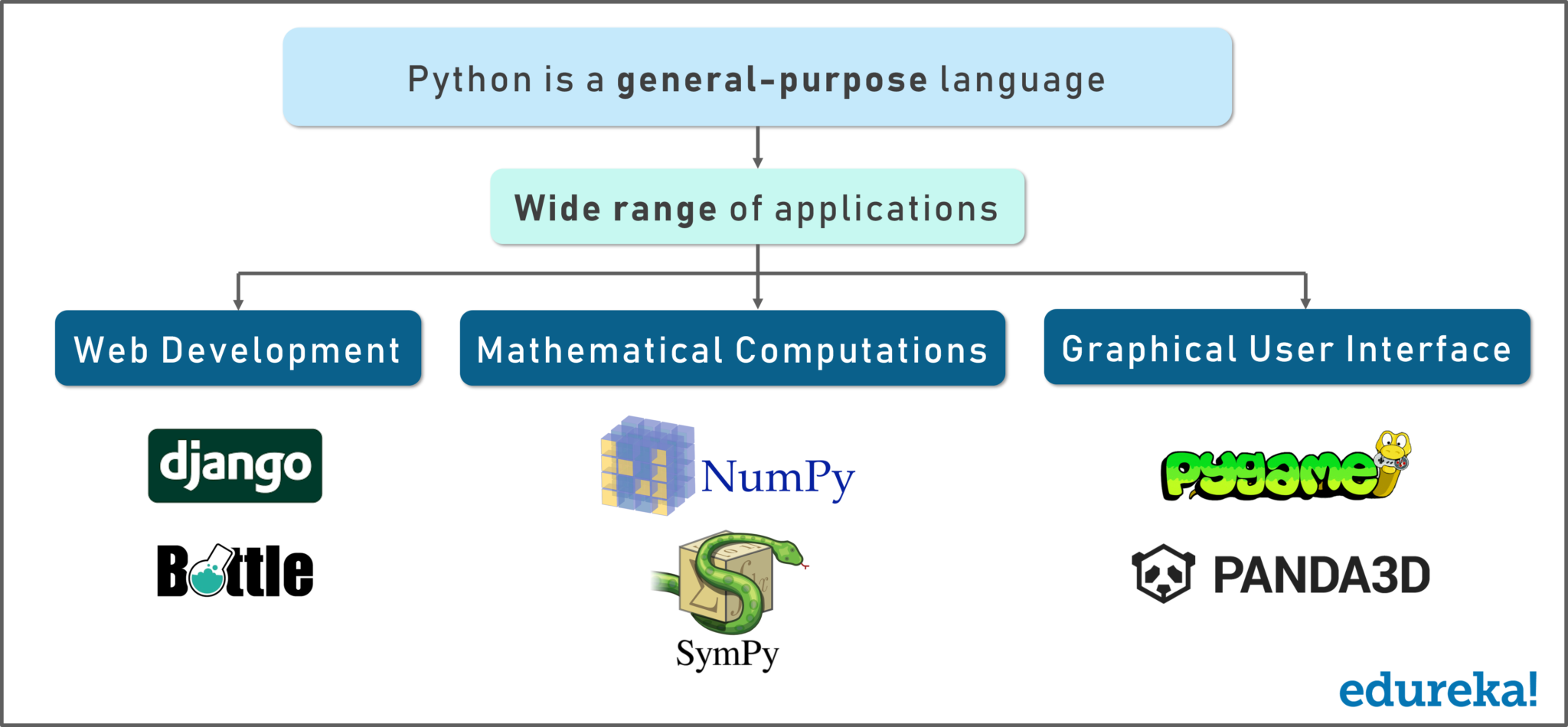
Guys, it has such a wide range of application, I couldn’t fit it all in one image!
Everything from web development using Django and bottle. Mathematical computations using Numpy, designing your own GUI using Tkinter and making your own games using Pygame and so on.
Next up in this PyCharm Tutorial blog, let us check out all the development environments you can use to code Python in.
Python Development Environments
Another good thing about Python is that there are many IDEs you can make use of. Everything from Eclipse, Notepad++, Bluefish, Komodo and Vim.
Check out the following image:
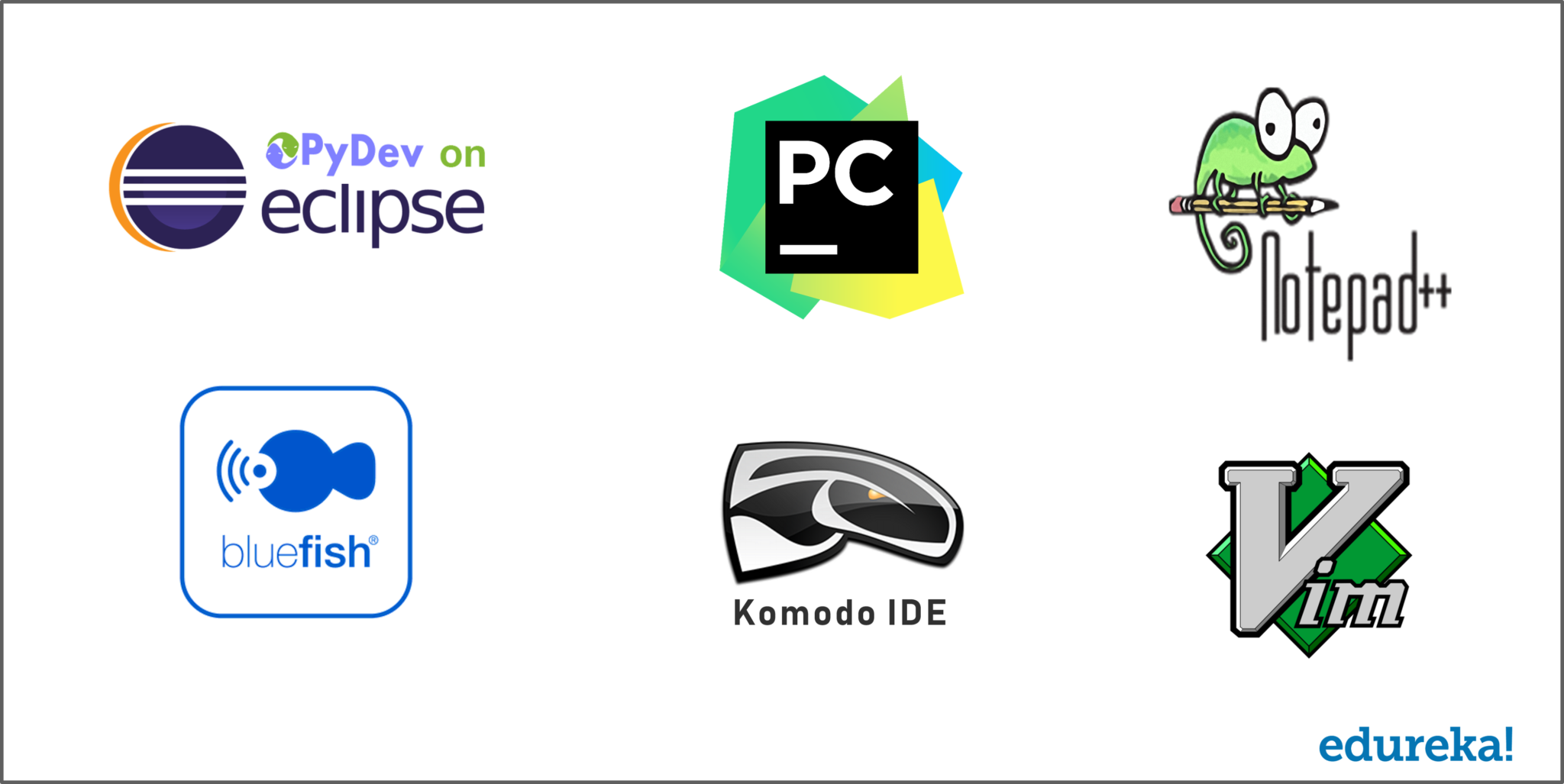
The support for each of these IDEs is vast and my suggestion is that you try them out on your own and whatever you find comfortable for you, go ahead and make use of that.
In my opinion, having a liking towards an IDE is similar to liking an ice cream flavor. You have to try it and only then you will realize if this is for you or not.
I personally lean towards Pycharm because I love every single feature it provides and I feel like home when coding in it.
Next up on this PyCharm Tutorial blog, let us check out a brief introduction to PyCharm.
Many programmers nowadays opt for Python to build software applications with the concise, clean, and readable code base. They can even accelerate custom software application development by taking advantage of a number of integrated development environments (IDEs) for Python.

JetBrains has developed PyCharm as a cross-platform IDE for Python. In addition to supporting versions 2.x and 3.x of Python, PyCharm is also compatible with Windows, Linux, and macOS. At the same time, the tools and features provided by PyCharm help programmers to write a variety of software applications in Python quickly and efficiently.
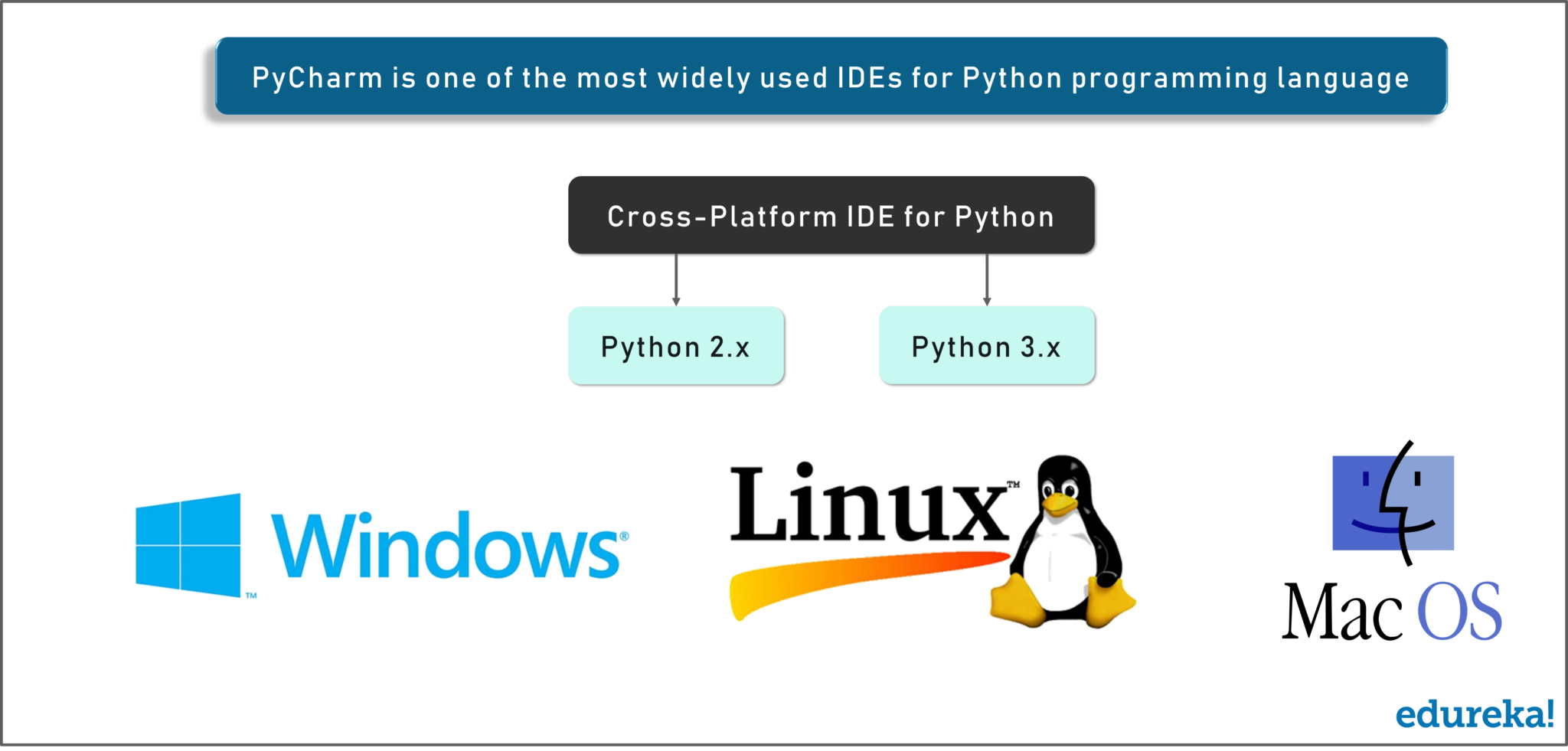
The developers can even customize the PyCharm UI according to their specific needs and preferences. Also, they can extend the IDE by choosing from over 50 plug-ins to meet complex project requirements.
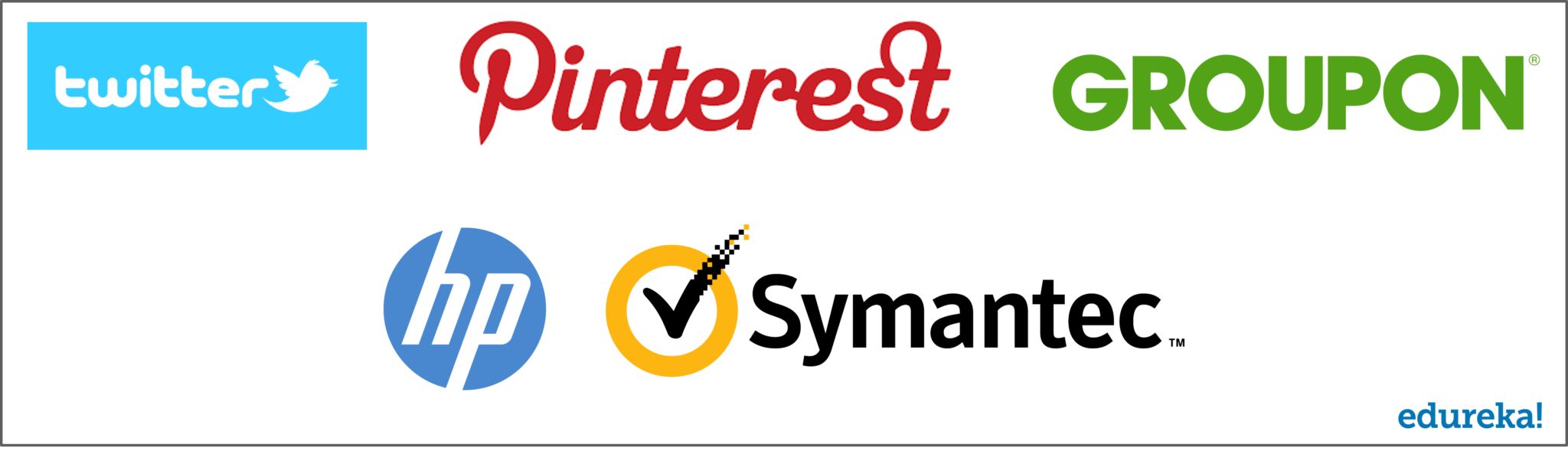
PyCharm is one of the most widely used IDEs for Python programming language. At present, the Python IDE is being used by large enterprises like Twitter, Pinterest, HP, Symantec, and Groupon.
Installing PyCharm is pretty simple and straightforward. Head to the official website using this link: www.jetbrains.com/pycharm/download/#section=windows
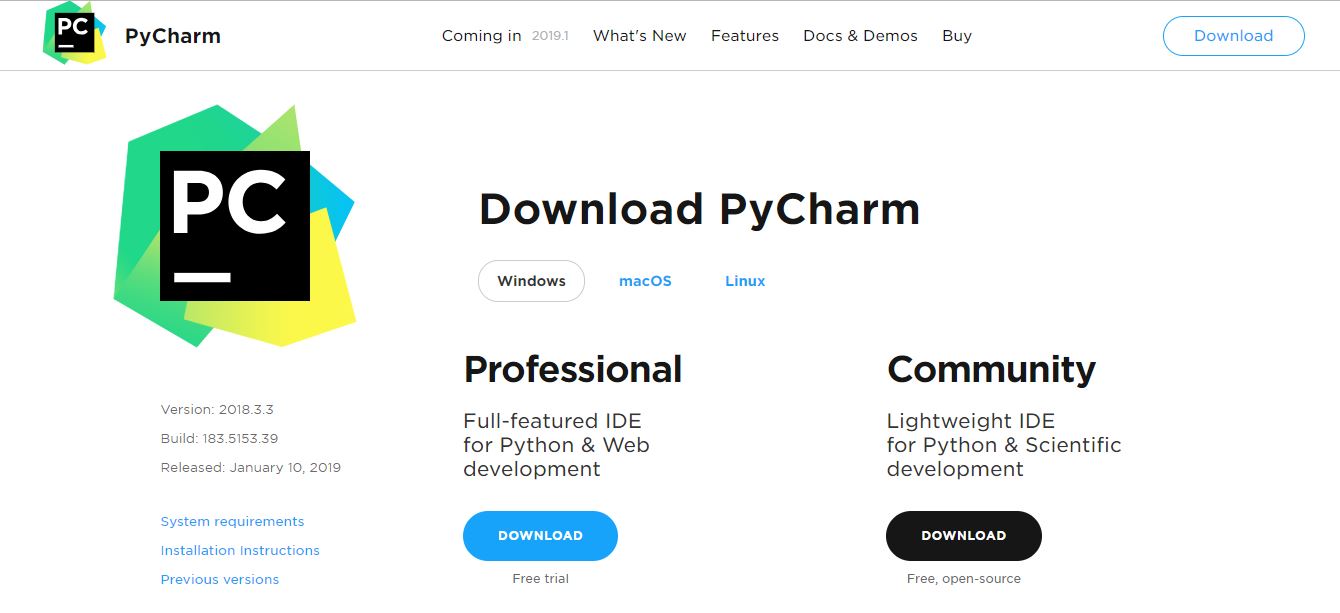
Here, the community version is free, but for the professional version, you need to buy the license. I will be working on the PyCharm community version and for beginners and intermediate programmers, it is more than sufficient. But if you are a professional programmer and want to completely make use of the IDE then go ahead with the Professional version.
On that note, next up in this PyCharm Tutorial blog, let us check out the important tools and features of PyCharm.
There are many features and tools that PyCharm provides for the users to make the process of coding easy.
Here are some of the major features which stand out in terms of competition and ease of use:
Let us check out each of these features in detail now:
The intelligent code editor provided by PyCharm enables programmers to write high-quality Python code. The editor enables programmers to read code easily through color schemes, insert indents on new lines automatically, pick the appropriate coding style, and avail context-aware code completion suggestions.
At the same time, the programmers can also use the editor to expand a code block to an expression or logical block, avail code snippets, format the code base, identify errors and misspellings, detect duplicate code, and auto-generate code. Also, the editor makes it easier for developers to analyze the code and identify the errors while writing code.
The smart code navigation options provided by PyCharm help programmers to edit and improve code without putting extra time and effort. The IDE makes it easier for programmers to go to a class, file, and symbols, along with the go-to declarations invoked from a reference.
The user can even find an item in the source code, code snippet, UI element, or user action almost immediately. They can further locate the usage of various symbols and set bookmarks in the code. At the same time, the developers can even take advantage of the code navigation feature to scrutinize the code thoroughly in the lens mode.
PyCharm makes it easier for developers to implement both local and global changes quickly and efficiently. The developers can even take advantage of the refactoring options provided by the IDE while writing plain Python code and working with Python frameworks. They can avail the rename and move to refactor for files, classes, functions, methods, properties, parameters, and local/global variables.
Likewise, they can improve code quality by extracting variables, fields, constants, and parameters. Also, PyCharm allows programmers to break up longer classes and methods through extract method.
PyCharm makes it easier for programmers to write various web applications in Python supporting widely used web technologies like HTML, CSS, JavaScript, TypeScript, and CoffeeScript. The web developers can use the live editing preview option provided by the IDE to view a single web page simultaneously in the editor and browser.
At the same time, the live edit feature provided by the IDE enables programmers to see the changes made to the code instantaneously on a web browser. PyCharm further allows developers to avail a JavaScript debugger as well as CoffeeScript and TypeScript editors. It even simplifies isomorphic web application development by supporting both AngularJS and NodeJS.
In addition to supporting commonly used web technologies, PyCharm also provides first-class support for a robust Python web framework like Django. The developers can use the IDE to avail code completion suggestions for Django tags, filters, parameters, and template variables. Also, they can gather additional information about tags and filters by referring to the quick documentation.
The Python IDE even helps web developers to debug Django templates, format the code, verify the code, and manage .py consoles. At the same time, PyCharm also supports widely used Python web frameworks like Pyramid and Web2Py. It provides code completion and navigation options specific to the Pyramid. Likewise, it allows web developers to avail code completion and navigation options while working with Web2Py.
PyCharm further helps programmers to use Python more efficiently in big data and data science projects. It supports some of the widely used scientific libraries for Python — NumPy, Anaconda, and Matplotlib. The developers can work efficiently with these scientific libraries by availing the interactive graphs, deep code insight, and array viewers provided by the IDE.
They can even run the REPL Python console provided by PyCharm to avail robust features like on-the-fly syntax check and code inspection. At the same time, the programmers can also integrate the IDE seamlessly with IPython Notebook to create innovative solutions without putting extra time and effort.
Now let us talk about the different tools that give PyCharm the upper hand:
Let us now walk through what each of these in a slight bit of detail. Let us begin with the Database Tools:
In addition to supporting various Python libraries and frameworks, PyCharm allows developers to work with a number of relational databases including Oracle, SQL Server, MySQL, and PostgreSQL. The developers can further use the IDE to run queries, edit SQL code, browse data, alter table data, and alter/analyze schemas.
PyCharm further supports SQLAlchemy library and inject SQL code into code written in various programming languages. The professional edition of the IDE further makes it easier for developers to handle large volumes of data efficiently through data grids.
The visual debugger provided by the IDE helps programmers to debug Python, JavaScript, and Django code. The developers can use the inline debugger to see live debugging data directly on the editor. Likewise, they can debug multiple Python processes simultaneously and step through the code bypassing libraries.
PyCharm further creates a reusable and customizable configuration for each test script or debugger execution. The users even have the option to facilitate remote debugging by integrating the visual debugger with remote interpreters.
PyCharm comes with local terminals for Windows, Linux, and macOS. The built-in terminal enables programmers to continue coding and testing without leaving the IDE. Also, the programmers can use the IDE to run Python files and configure custom Python environments according to precise project requirements.
At the same time, they can run interactive Python or Django consoled directly in the IDE. The console provides useful features like code completion, automatic braces matching, and dynamic syntax change. The programmers even have the option to integrate the console with both local and remote interpreters.
Like other IDEs, PyCharm also comes with features and tools to simplify Python application testing. It allows developers to perform unit testing through popular Python testing frameworks like Nose, Attest and Doctests. The testers even have the option to run individual or multiple test files and test classes. They can further integrate the IDE with Coverage.py to measure code coverage while testing the applications.
While testing multi-threaded applications, the testers can use the thread concurrency visualization option provided by the IDE to control the application fully and efficiently. At the same time, PyCharm enables users to deliver high-quality software by implementing behavior-driven development (BDD).
PyCharm allows developers to connect with various machines and build software applications remotely. The programmers can avail the built-in SSH console provided by the IDE to connect to machines and perform various development tasks remotely through SSH. They can even run, debug, and profile the Python applications in a remote environment by replacing the local interpreter with a remote interpreter.
Also, PyCharm enables programmers to create reproducible development environments through a robust tool like Vagrant, and simplify distributed application development through Docker. The users even have the option to integrate PyCharm seamlessly with issue tracking systems.
Next up on this PyCharm Tutorial blog, let us check out how we can go about making use of PyCharm practically.
That is enough of knowing what it offers, let us dive right into Pycharm now and I will walk you through the interface.
Let us begin by creating a new project. PyCharm greets you with the following image as soon as you open it:
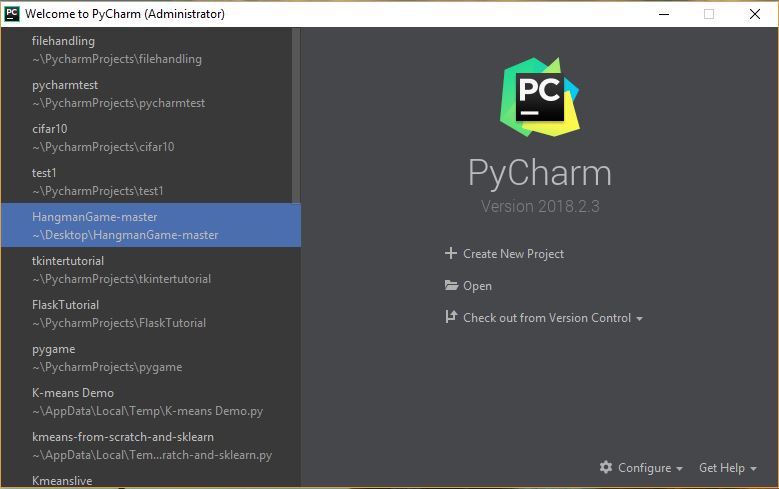
Here, on the left, you can check out all of the recent projects that I have been working with. But if this is your first time using PyCharm, then the column on the left will not contain anything.
Creating a new project is as easy as clicking on the Create New Project tab and going from there.
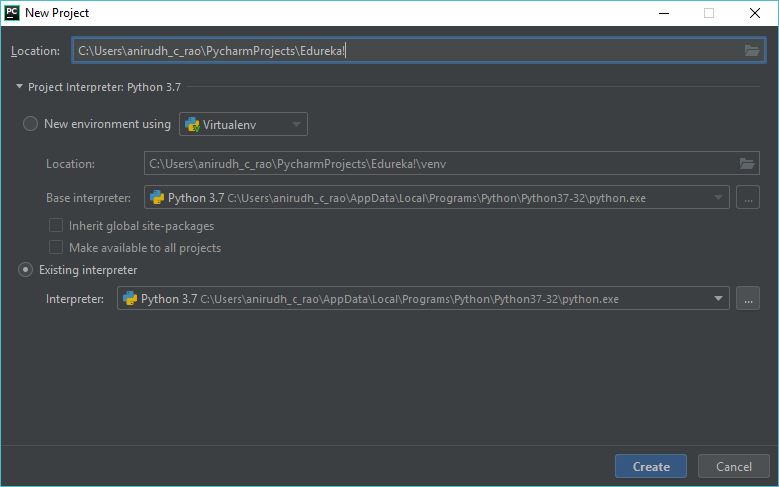
This image basically helps us set up our Python Interpreter. However, this might be blank if you do not have Python installed on your system.
To install Python, use the official documentation to install or follow the instructions as shown below:
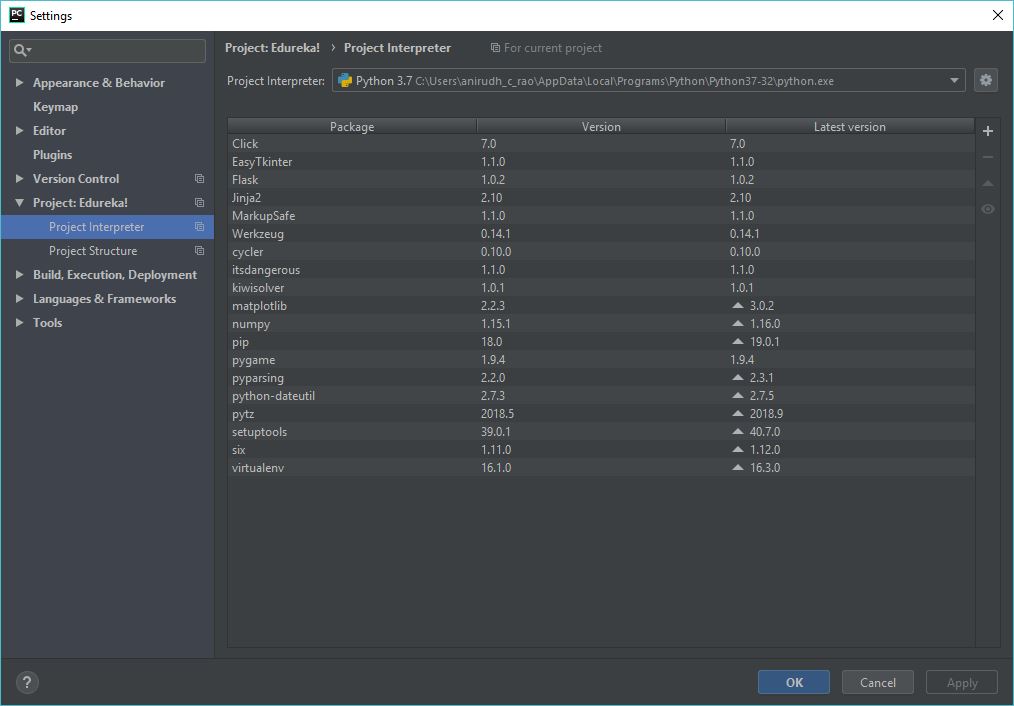
Clicking on the little gear icon on the right will bring up the following page:
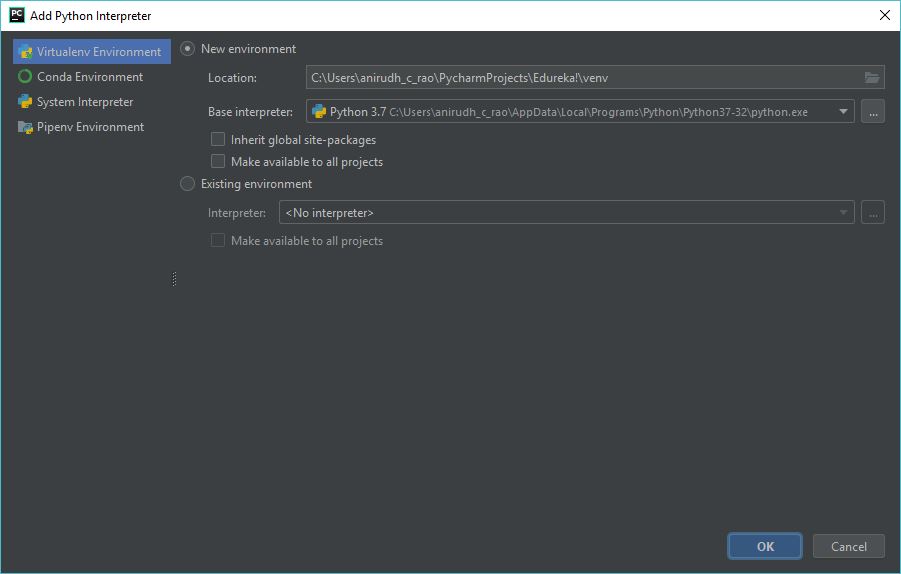
Here, you can make use of the System Interpreter if you have not installed Python separately. Do check the version of the Python installation that is present so it meets your requirements.
I have multiple versions of Python installed but for this example, I have been using Python 3.7 as you can see from the above picture.
After this step is to basically create a scratch file by opening – File -> Create -> Scratch File -> Python File
As soon as you finish this process, PyCharm will welcome you with a blank screen and a scratch file ready for you to code in.
Check out the following screenshot for your reference:
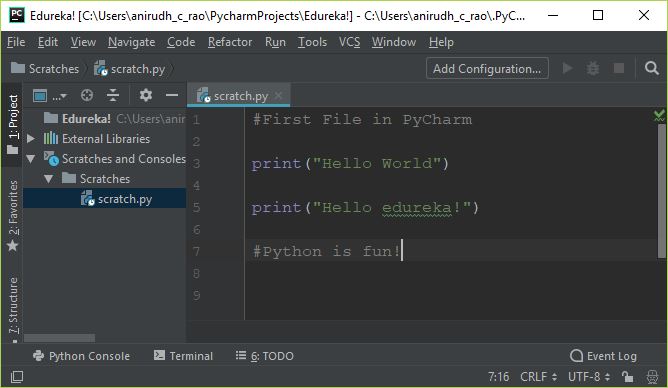
Here, I have typed out the gold standard of all code – The hello world program!
But, if you need to execute this program you will have to add a valid configuration to the program.
How to add configuration to a project in PyCharm?
Take a look at the below image. This is a result of clicking Add Configuration from the scratch file screen.
Here you are supposed to add a name to the configuration – In this case, it is ConfigName but it can be anything as per your requirement.
The Script Path indicates the Path of the scratch file which simply means that the file location under the same directory.
As discussed earlier, we can choose and set the Project Interpreter at this point in time.
The last step would be to hit Apply and close the window and the configuration is added and set. Pretty easy, right?
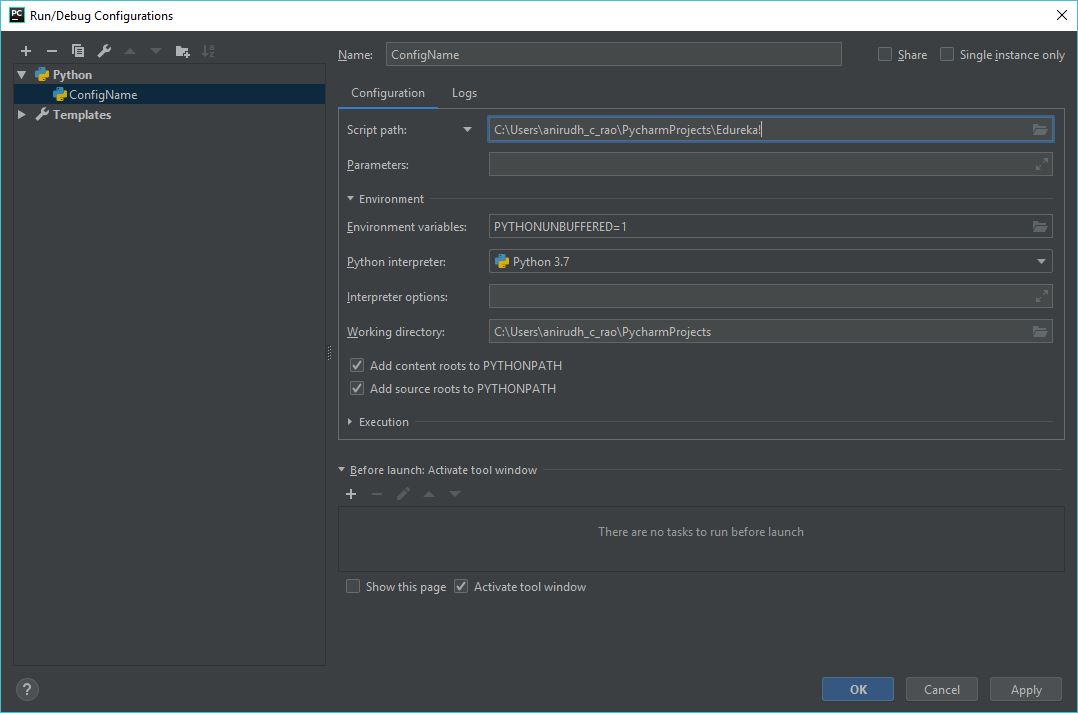
So after setting up the configuration, you are pretty much ready to execute the code and go on from there.
Let us run our example and check out the output.
#First File in PyCharm
print("Hello World")
print("Hello edureka!")
#Python is fun!
Now, check out the output after executing the program from PyCharm.
Output:
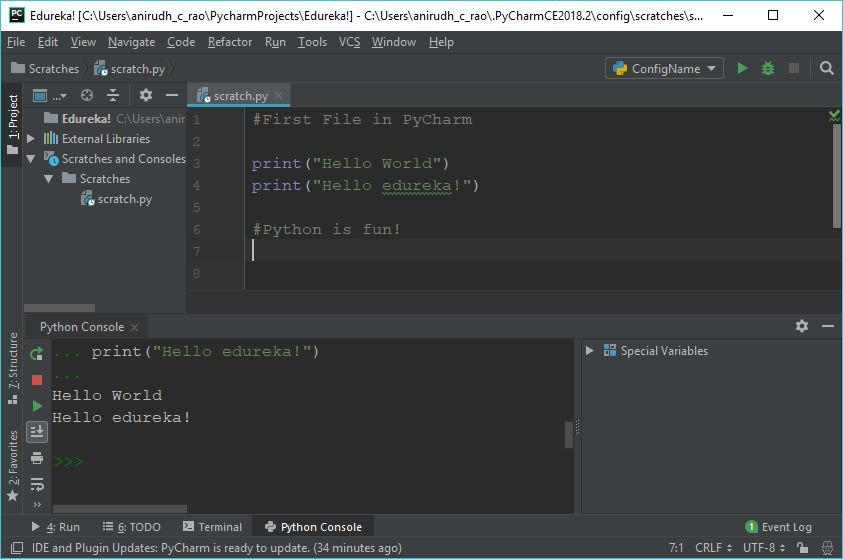
As you can check out from the above screenshot, we got the correct output in the Python Console.
Debugging with PyCharm is an easy affair. All you need to do to set up breakpoints is to click on the left-hand side of the code and the rod dot gets placed.
It is as shown in the image below. You can place any number of breakpoints that you desire and break the code up and execute them.
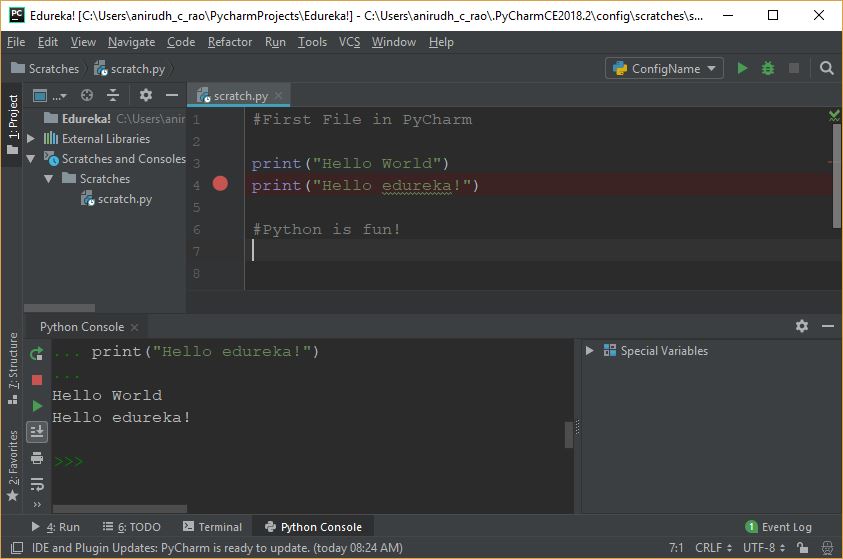
You can also make use of the Watch option to check what values get fed into what variables. This is definitely a big plus and when used along with the inline debugger it adds a huge advantage to any programmer.
On the whole, this helps increase readability and documentation along with making the process of debugging and testing very easy.
Next up in this PyCharm Tutorial blog, let us look at some simple tips and tricks that you can make use of while working with PyCharm.
There are many tips and tricks you can make use of while coding with PyCharm. For simplicity’s sake, I shall keep it very beginner friendly so most of you readers can relate to the content directly.
Duplicating a single line or a set of lines is as easy as selecting the lines and then pressing Ctrl + D. This ensures to duplicate the selected lines onto the new lines right after the selection. Do note that the indentation will be the same as the original line.
Before Ctrl + D:
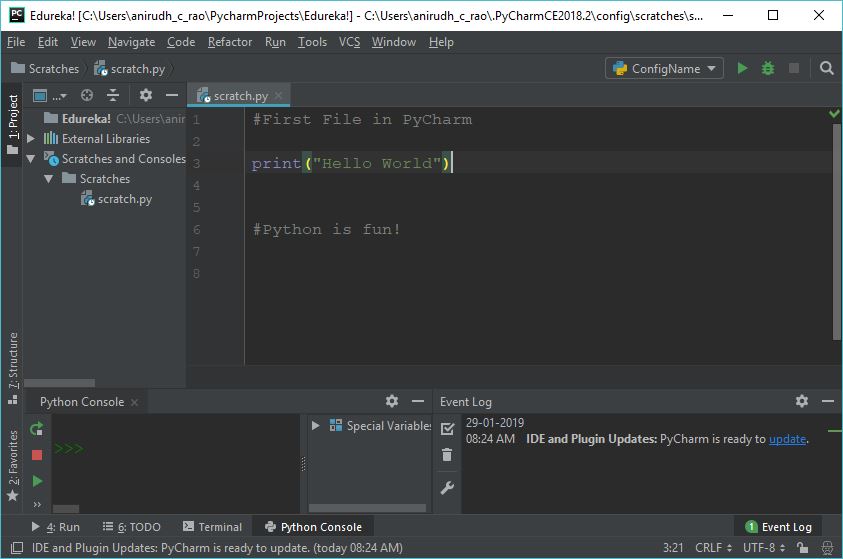
After Ctrl + D:
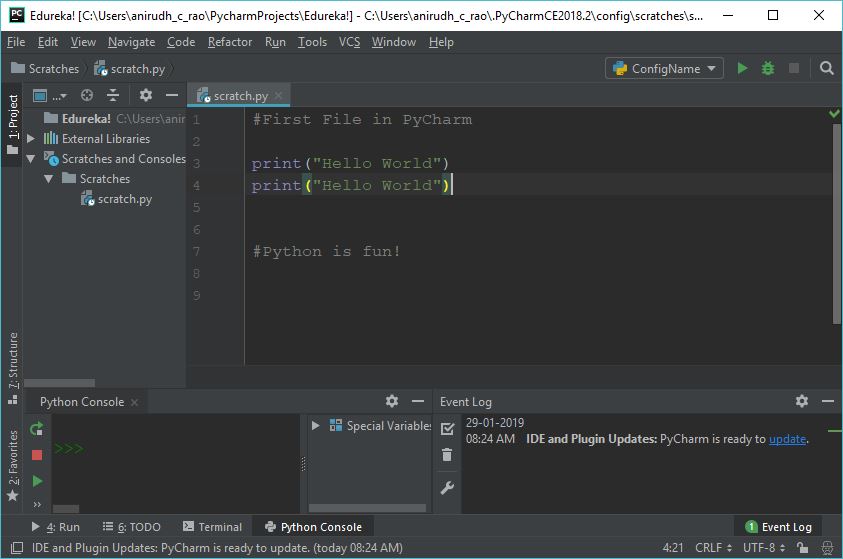
You can track and traceback changes to the files and the entire project by using a keyboard shortcut which is Alt + Shift + C. This ensures a certain amount of readability as well as knowing the recent changes which help you get better clarity of the project lifecycle.
Check out the following image:
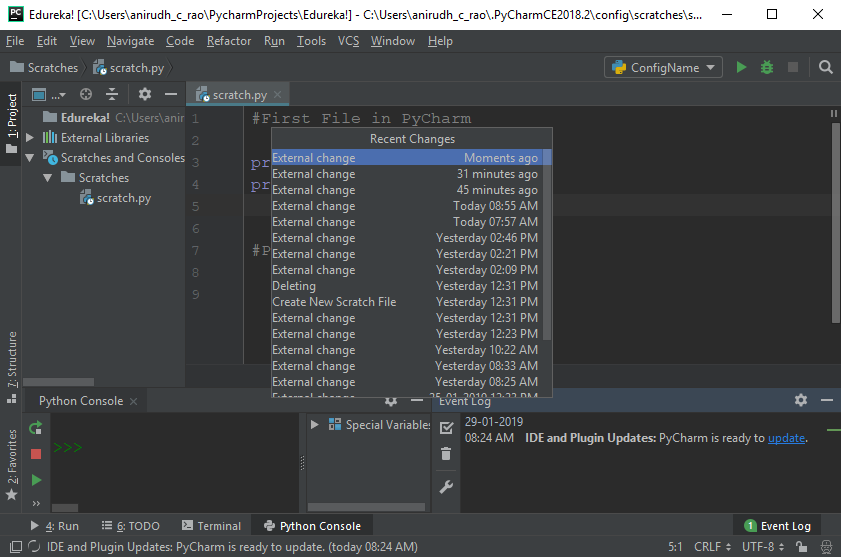
Let us say you have a variable called “x” and you have used it about 100 times in the program and suddenly you decide ‘x’ has to become ‘y’. The regular way to go about this to find every ‘x’ and change it with ‘y’, right? Actually, no!
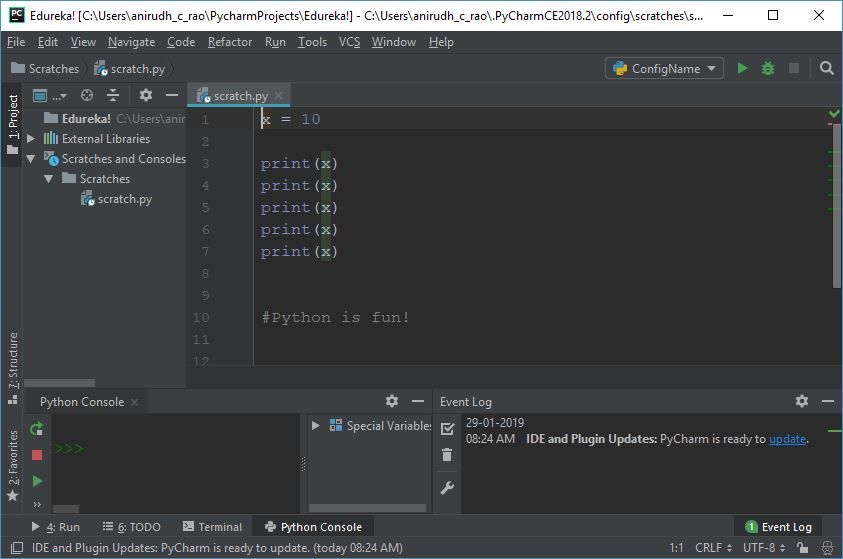
PyCharm supports an intelligent refactoring technique where all you need to know if select that variable and choose the refactor setting. If you change it at one occurrence then all the occurrences of that variables changes with just one click. The biggest advantage is that this works perfectly for a variable under a certain scope as well.
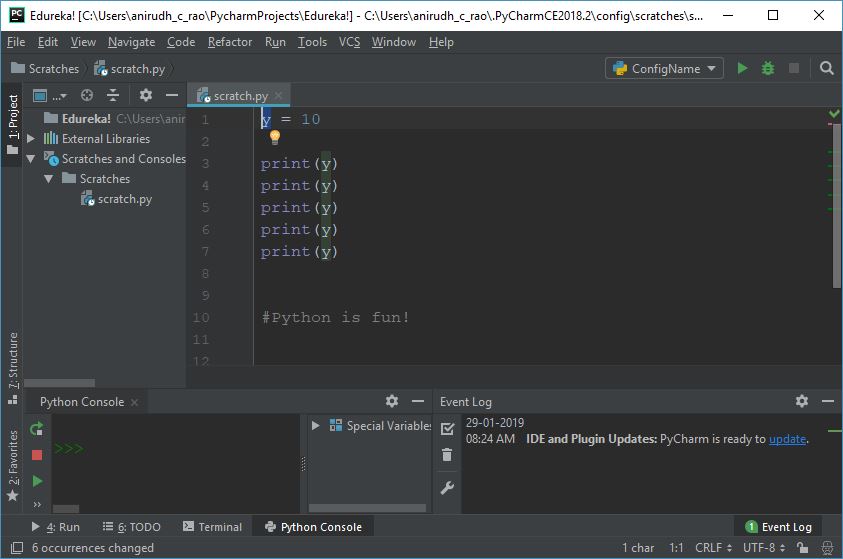
This is after refactoring and all it took was one click to change the variable and everything in the scope. A big advantage, right?
Similar to the Intellisense present in Microsoft’s Visual Studio, PyCharm also supports intelligent typing. It ensures that you do not have to type out everything if there is a chance for the IDE to take a validated guess at what you might type next.
Check out the following image:
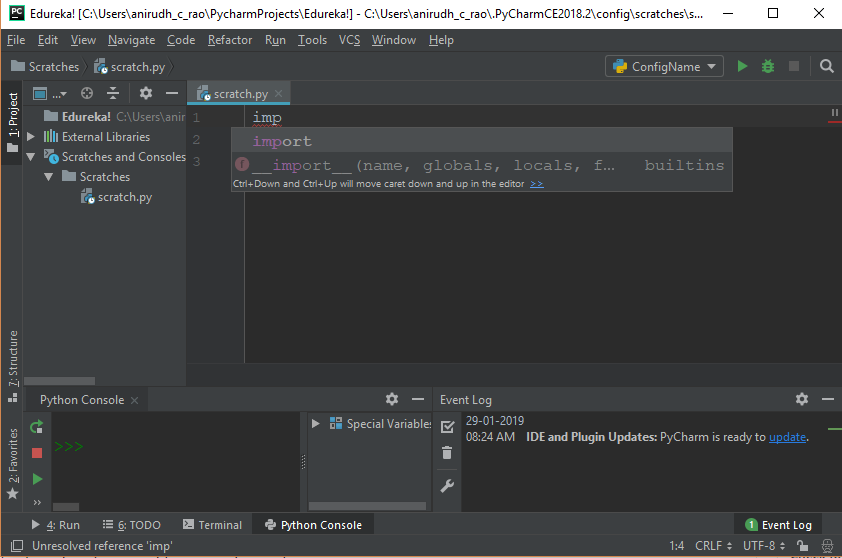
Pressing Alt and scrolling to select a certain piece of code will select everything in that particular column only. This may be used for faster indentation or changing the indentations at a rapid pace. However, it is also used to edit multiple statements in the same column, thereby reducing the time and effort of doing it manually.
Check out the following image for better clarity about the selection:
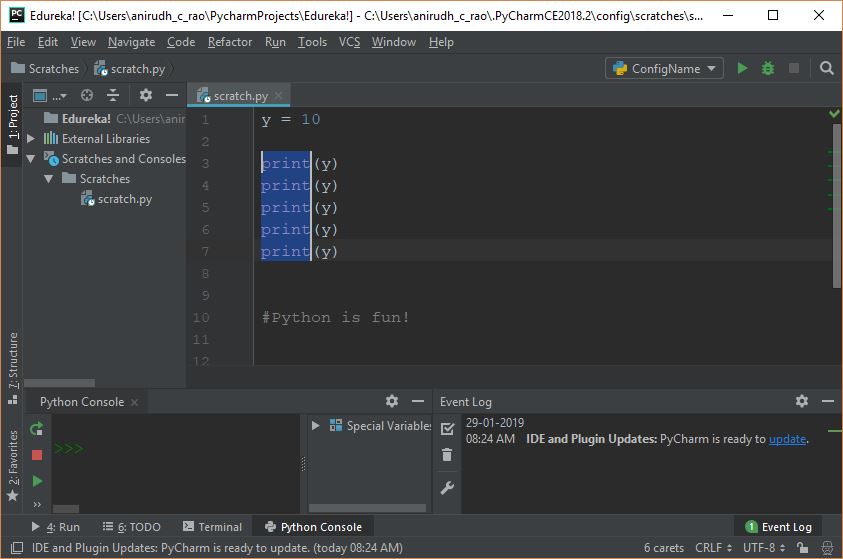
The concepts discussed in this Pycharm Tutorial should help you use PyCharm to build your Python code quickly and efficiently.
This will be very handy when you are trying to create a Python program using the PyCharm IDE which gives you a good number of advantages. This upper hand will ensure that you can concentrate more on the code overall. This could very well be your first step towards mastering Python.
After reading this blog on PyCharm Tutorial, I am pretty sure you want to know more about Python. To know more about Python you can refer the following blogs:
To get in-depth knowledge on Python along with its various applications, you can enroll here for live online training with 24/7 support and lifetime access.
I hope you have enjoyed this post on PyCharm Tutorial. If you have any questions regarding this tutorial, please let me know in the comments.
| Course Name | Date | Details |
|---|---|---|
| Data Science with Python Certification Course | Class Starts on 14th September,2024 14th September SAT&SUN (Weekend Batch) | View Details |
| Data Science with Python Certification Course | Class Starts on 19th October,2024 19th October SAT&SUN (Weekend Batch) | View Details |
 REGISTER FOR FREE WEBINAR
REGISTER FOR FREE WEBINAR  Thank you for registering Join Edureka Meetup community for 100+ Free Webinars each month JOIN MEETUP GROUP
Thank you for registering Join Edureka Meetup community for 100+ Free Webinars each month JOIN MEETUP GROUP
edureka.co
