DevOps Certification Training Course
- 176k Enrolled Learners
- Weekend/Weekday
- Live Class
Docker has gained immense popularity in this fast growing IT world. Organizations are continuously adopting it in their production environment. I take this opportunity to explain Docker in the most simple way. In this blog, the following concepts will be covered:
Since Docker is a containerization platform before I tell you about it, it’s important that you understand the history behind containerization.
Before containerization came into the picture, the leading way to isolate, organize applications and their dependencies was to place each and every application in its own virtual machine. These machines run multiple applications on the same physical hardware, and this process is nothing but Virtualization.
But virtualization had few drawbacks such as the virtual machines were bulky in size, running multiple virtual machines lead to unstable performance, boot up process would usually take a long time and VM’s would not solve the problems like portability, software updates, or continuous integration and continuous delivery.
These drawbacks led to the emergence of a new technique called Containerization. Now let me tell you about Containerization.
Containerization is a type of Virtualization which brings virtualization to the operating system level. While Virtualization brings abstraction to the hardware, Containerization brings abstraction to the operating system. To understand containerization in detail refer to this Tutorial blog.
Moving ahead, it’s time that you understand the reasons to use containers.
Following are the reasons to use containers:
Now, that you have understood what containerization is and the reasons to use containers, it’s the time you understand our main concept here.
Docker is a platform which packages an application and all its dependencies together in the form of containers. This containerization aspect ensures that the application works in any environment.
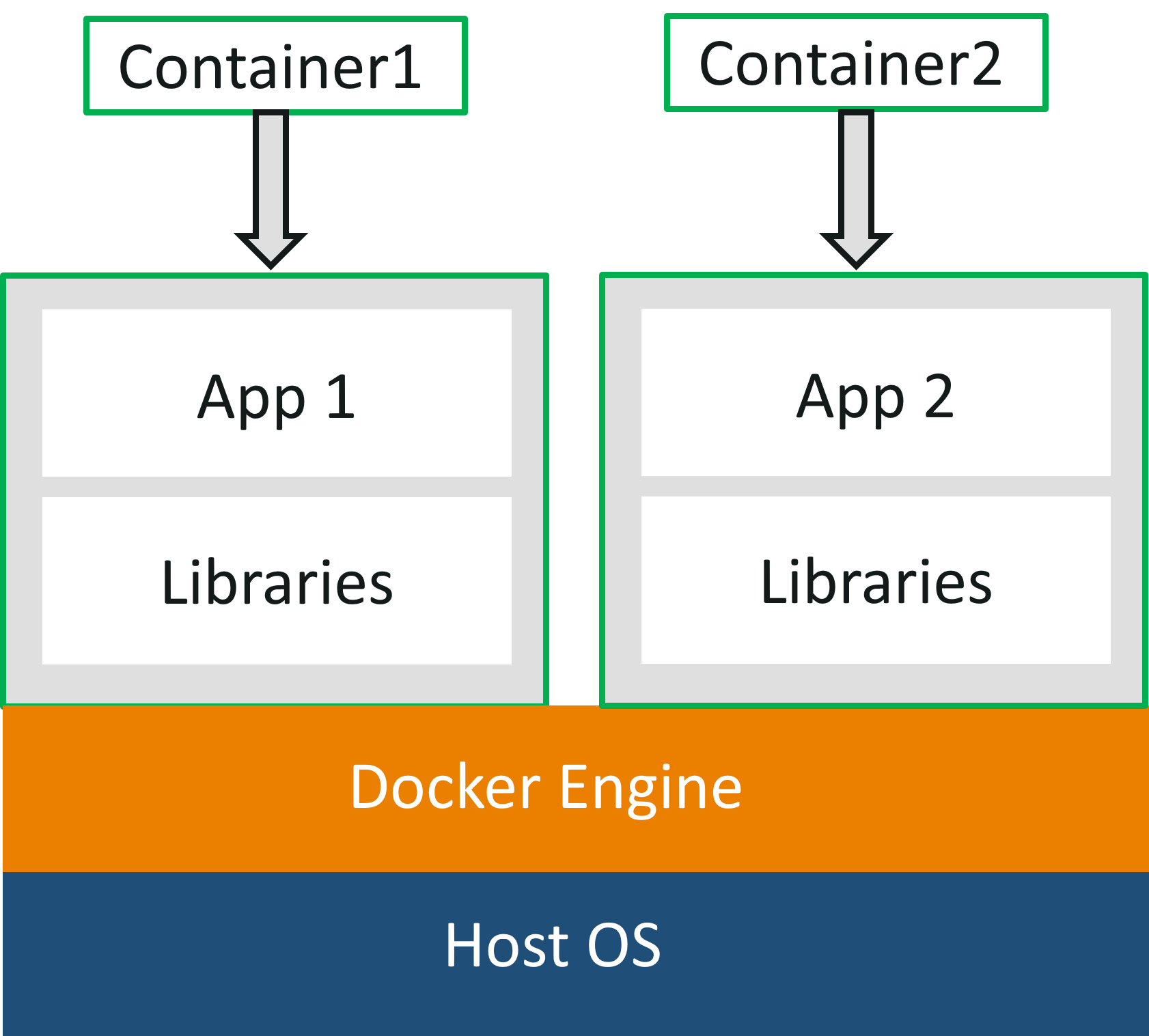 As you can see in the diagram, each and every application runs on separate containers and has its own set of dependencies & libraries. This makes sure that each application is independent of other applications, giving developers surety that they can build applications that will not interfere with one another.
As you can see in the diagram, each and every application runs on separate containers and has its own set of dependencies & libraries. This makes sure that each application is independent of other applications, giving developers surety that they can build applications that will not interfere with one another.
So a developer can build a container having different applications installed on it and give it to the QA team. Then the QA team would only need to run the container to replicate the developer’s environment.
If you wish to learn more about Docker, then you can click here.
Now, let me tell you some more basic concepts of Docker, such as Dockerfile, images & containers. You can get a better understanding with this Online Docker Certification Training Course.
Dockerfile, Docker Images & Docker Containers are three important terms that you need to understand while using Docker.
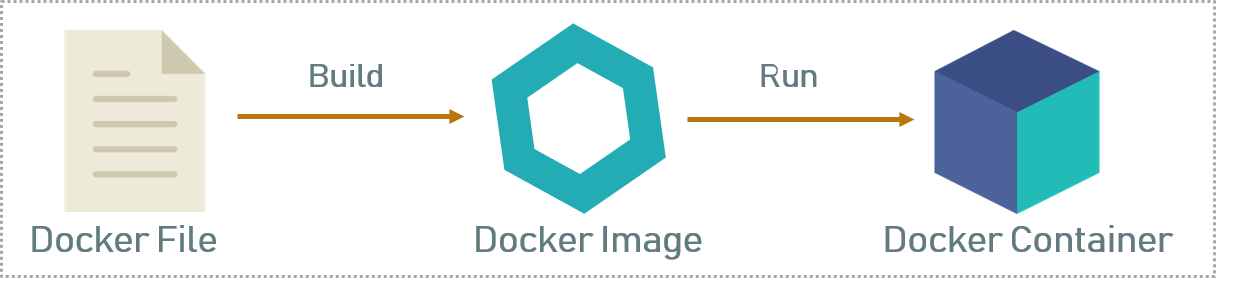
As you can see in the above diagram when the Dockerfile is built, it becomes a Docker Image and when we run the Docker Image then it finally becomes a Docker Container.
Refer below to understand all the three terms.
Dockerfile: A Dockerfile is a text document which contains all the commands that a user can call on the command line to assemble an image. So, Docker can build images automatically by reading the instructions from a Dockerfile. You can use docker build to create an automated build to execute several command-line instructions in succession.
Docker Image: In layman terms, Docker Image can be compared to a template which is used to create Docker Containers. So, these read-only templates are the building blocks of a Container. You can use docker run to run the image and create a container.
Docker Images are stored in the Docker Registry. It can be either a user’s local repository or a public repository like a Docker Hub which allows multiple users to collaborate in building an application.
Docker Container: It is a running instance of a Docker Image as they hold the entire package needed to run the application. So, these are basically the ready applications created from Docker Images which is the ultimate utility of Docker.
Now, that you know the basics, if you want to learn about the architecture of this technology then you can click here.
Docker Compose is a YAML file which contains details about the services, networks, and volumes for setting up the application. So, you can use Docker Compose to create separate containers, host them and get them to communicate with each other. Each container will expose a port for communicating with other containers.
Docker Swarm is a technique to create and maintain a cluster of Docker Engines. The Docker engines can be hosted on different nodes, and these nodes, which are in remote locations, form a Cluster when connected in Swarm mode.
With this, we come to an end to the theory part of this Docker Explained blog, wherein you must have understood all the basic terminologies.
In the Hands-On part, I will show you the basic commands of Docker, and tell you how to create a Dockerfile, Images & a Docker Container.
Follow the below steps to create a Dockerfile, Image & Container.
Step 1: First you have to install Docker. To learn how to install it, you can click here.
Step 2: Once installation is complete use the below command to check the version.
docker -v
![]() Step 3: Now create a folder in which you can create a DockerFile and change the current working directory to that folder.
Step 3: Now create a folder in which you can create a DockerFile and change the current working directory to that folder.
mkdir images cd images
 Step 4.1: Now create a Dockerfile by using an editor. In this case, I have used the nano editor.
Step 4.1: Now create a Dockerfile by using an editor. In this case, I have used the nano editor.
nano Dockerfile
![]() Step 4.2: After you open a Dockerfile, you have to write it as follows.
Step 4.2: After you open a Dockerfile, you have to write it as follows.
FROM ubuntu:latest MAINTAINER Sahiti (email@domain.com) RUN apt-get update RUN apt-get install -y nginx ENTRYPOINT ["/usr/sbin/nginx","-g","daemon off;"] EXPOSE 80
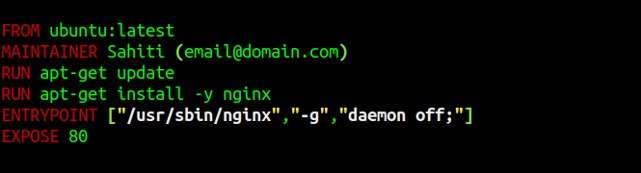
Step 4.3: Once you are done with that, just save the file.
Step 5: Build the Dockerfile using the below command.
docker build .
** “.” is used to build the Dockerfile in the present folder **
![]() Step 6: Once the above command has been executed the respective docker image wii be created. To check whether Docker Image is created or not, use the following command.
Step 6: Once the above command has been executed the respective docker image wii be created. To check whether Docker Image is created or not, use the following command.
docker images
 Step 7: Now to create a container based on this image, you have to run the following command:
Step 7: Now to create a container based on this image, you have to run the following command:
docker run -it -p port_number -d image_id
Where -it is to make sure the container is interactive, -p is for port forwarding, and -d to run the daemon in the background.
![]() Step 8: Now you can check the created container by using the following command:
Step 8: Now you can check the created container by using the following command:
docker ps
 With this, we come to an end to this blog. I hope you have enjoyed this post. You can check other blogs in the series too.
With this, we come to an end to this blog. I hope you have enjoyed this post. You can check other blogs in the series too.
If you found this blog relevant, check out the DevOps training by Edureka, a trusted online learning company with a network of more than 450,000 satisfied learners spread across the globe. The Edureka DevOps Certification Training course helps learners gain expertise in various DevOps processes and tools such as Puppet, Jenkins, Docker, Nagios, Ansible, and GIT for automating multiple steps in SDLC.
Got a question for me? Please mention it in the comments section and I will get back to you.
| Course Name | Date | Details |
|---|---|---|
| DevOps Certification Training Course | Class Starts on 31st August,2024 31st August SAT&SUN (Weekend Batch) | View Details |
| DevOps Certification Training Course | Class Starts on 14th September,2024 14th September SAT&SUN (Weekend Batch) | View Details |
| DevOps Certification Training Course | Class Starts on 23rd September,2024 23rd September MON-FRI (Weekday Batch) | View Details |
 REGISTER FOR FREE WEBINAR
REGISTER FOR FREE WEBINAR  Thank you for registering Join Edureka Meetup community for 100+ Free Webinars each month JOIN MEETUP GROUP
Thank you for registering Join Edureka Meetup community for 100+ Free Webinars each month JOIN MEETUP GROUP
edureka.co
