DevOps Certification Training Course
- 176k Enrolled Learners
- Weekend/Weekday
- Live Class
Git & GitHub certification has steadily risen from being just a preferred skill to a must-have skill for multiple job roles today. In this blog, I will talk about the Top 20 Git Commands that you will be using frequently while you are working with Git.
Following are the Git commands which are being covered:
Usage: git config –global user.name “[name]”
Usage: git config –global user.email “[email address]”
This command sets the author name and email address respectively to be used with your commits.
Usage: git init [repository name]
This command is used to start a new repository.
Usage: git clone [url]
This command is used to obtain a repository from an existing URL.
Usage: git add [file]
This command adds a file to the staging area.
![]()
Usage: git add *
This command adds one or more to the staging area.
Usage: git commit -m “[ Type in the commit message]”
This command records or snapshots the file permanently in the version history.
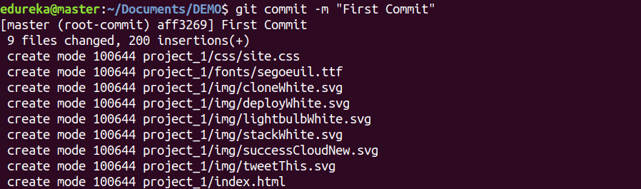
Usage: git commit -a
This command commits any files you’ve added with the git add command and also commits any files you’ve changed since then.
Usage: git diff
This command shows the file differences which are not yet staged.
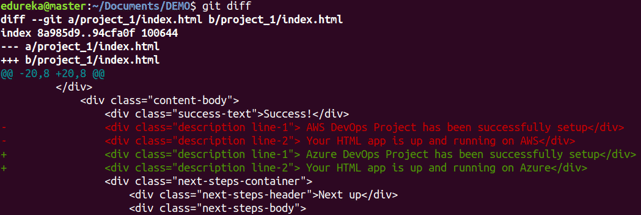
Usage: git diff –staged
This command shows the differences between the files in the staging area and the latest version present.
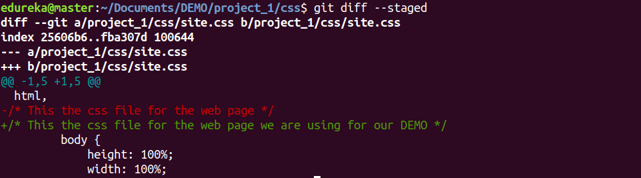
Usage: git diff [first branch] [second branch]
This command shows the differences between the two branches mentioned.
Usage: git reset [file]
This command unstages the file, but it preserves the file contents.

Usage: git reset [commit]
This command undoes all the commits after the specified commit and preserves the changes locally.

Usage: git reset –hard [commit]
This command discards all history and goes back to the specified commit.
Usage: git status
This command lists all the files that have to be committed.
Usage: git rm [file]
This command deletes the file from your working directory and stages the deletion.
Usage: git log
This command is used to list the version history for the current branch.
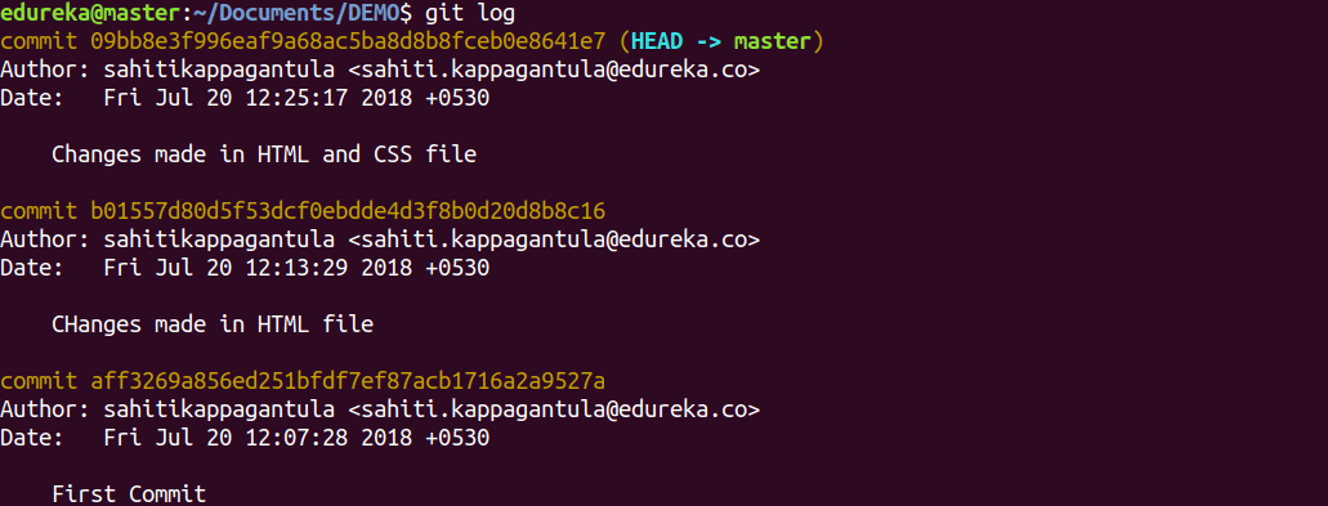
Usage: git log –follow[file]
This command lists version history for a file, including the renaming of files also.
Usage: git show [commit]
This command shows the metadata and content changes of the specified commit.
Usage: git tag [commitID]
This command is used to give tags to the specified commit.
Usage: git branch
This command lists all the local branches in the current repository.
![]()
Usage: git branch [branch name]
This command creates a new branch.
![]()
Usage: git branch -d [branch name]
This command deletes the feature branch.
Usage: git checkout [branch name]
This command is used to switch from one branch to another.
![]()
Usage: git checkout -b [branch name]
This command creates a new branch and also switches to it.
Usage: git merge [branch name]
This command merges the specified branch’s history into the current branch.
Usage: git remote add [variable name] [Remote Server Link]
This command is used to connect your local repository to the remote server.
Usage: git push [variable name] master
This command sends the committed changes of master branch to your remote repository.

Usage: git push [variable name] [branch]
This command sends the branch commits to your remote repository.

Usage: git push –all [variable name]
This command pushes all branches to your remote repository.
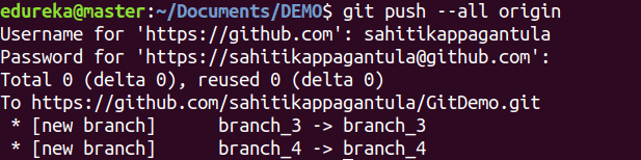
Usage: git push [variable name] :[branch name]
This command deletes a branch on your remote repository.
Usage: git pull [Repository Link]
This command fetches and merges changes on the remote server to your working directory.
Usage: git stash save
This command temporarily stores all the modified tracked files.
![]()
Usage: git stash pop
This command restores the most recently stashed files.
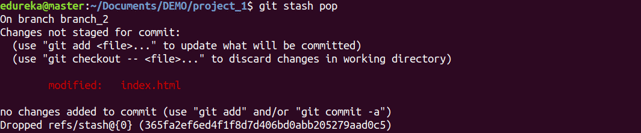
Usage: git stash list
This command lists all stashed changesets.
![]()
Usage: git stash drop
This command discards the most recently stashed changeset.
![]()
Want to learn more about git commands? Here is a Git Tutorial to get you started. Alternatively, you can take a top-down approach and start with this DevOps Tutorial.
| Course Name | Date | Details |
|---|---|---|
| DevOps Engineer Masters Program | Class Starts on 31st August,2024 31st August SAT&SUN (Weekend Batch) | View Details |
 REGISTER FOR FREE WEBINAR
REGISTER FOR FREE WEBINAR  Thank you for registering Join Edureka Meetup community for 100+ Free Webinars each month JOIN MEETUP GROUP
Thank you for registering Join Edureka Meetup community for 100+ Free Webinars each month JOIN MEETUP GROUP
edureka.co
