Android Certification Training Course
- 65k Enrolled Learners
- Weekend
- Self Paced
Any developer out there, would dream to develop or build an Android application on his own. If you are a noob or an experienced developer, you might want to start off with the basics. The first step towards this is choosing the right IDE to work on. This article on how to install Android Studio will guide your way through.
The process of installing Android Studio involves 3 steps, namely:
The very first thing you have to do if you are going to work on any technology is, master any programming language. Java is one of the easiest languages and the JDK libraries are required to run any program.
So, install Java JDK files. Check out this article on how to install Java. As our main focus is on how to install Android Studio, let’s move forward with the installation process.
Once you install Java on your system, Google search for Android Studio download. Something like, what you see in the image would appear,
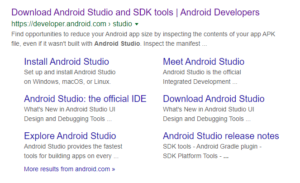
Click on the link and you’ll be directed to another page where you can download Android Studio.
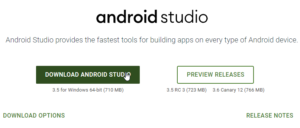
And once you click on the ‘Download Android Studio’ button, the IDE starts to download and you can sit back and relax. After this, you can add a shortcut to Android Studio on your desktop. You can just right-click on the application and select Run as administrator.
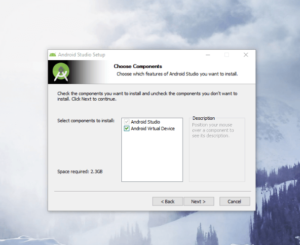
Click on Next and you will see the installation beginning. Once you do this, you’ll be directed to this page that is the welcome page of Android Studio.
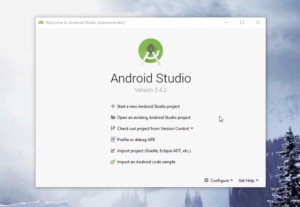
Once you get this page, click on start a new Android Studio project. After you do this, you have to choose on which type of project you want to create. You can always go for an empty project because you can add or customize whatever you create.
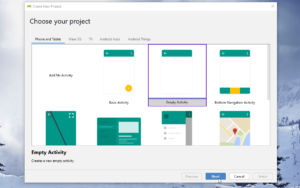
Give your project a name and you’re good to go!
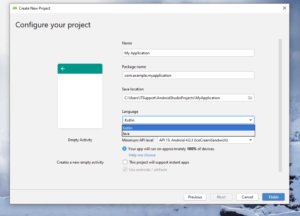
You can either select Kotlin or Java for coding. As Kotlin is also a preferred programming language for Android Development, Kotlin is also on the list.
Now that you’ve learned this, you’ll find it easy to write a simple program.
Writing a simple program for application development is not so easy, but following the right steps and proper guidance will definitely help your way out.
So, first, let’s look at the project structure.
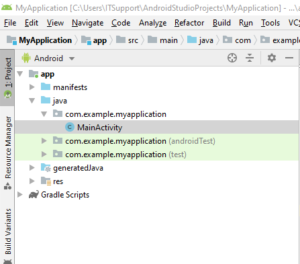
This is how the project structure looks like.
Step1: Go to files and click on ‘New’ and select ‘New Project’. Name your project.
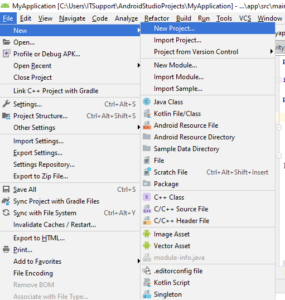
Step 2: Go to MainActivity() class to add the corresponding code pertaining to your application. You can even create new classes if required.
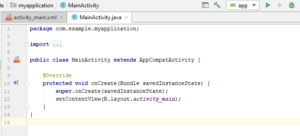
Step 3: Enable BIOS on your system. This has to be done because you cannot add a Virtual device. You can do this by restarting the system and click on ESC button and go to system configuration and select virtualization and enable BIOS.
Step 4: You’re ready to go! Select a device of your choice and code. You can view the design on the activity_main.xml. You can code, and also edit the layouts.
This brings us to the end of this ‘How to install Android Studio’ article. I hope you guys are clear about the topics discussed and know how to install Android Studio on Windows.
Now that you have gone through our How to install Android Studio blog, you can check out Edureka’s Android App Development Certification Training to quick-start your learning.
Have any queries? Don’t forget to mention them in the comments of this “How to install Android Studio” blog. We will get back to you.
 REGISTER FOR FREE WEBINAR
REGISTER FOR FREE WEBINAR  Thank you for registering Join Edureka Meetup community for 100+ Free Webinars each month JOIN MEETUP GROUP
Thank you for registering Join Edureka Meetup community for 100+ Free Webinars each month JOIN MEETUP GROUP
edureka.co
